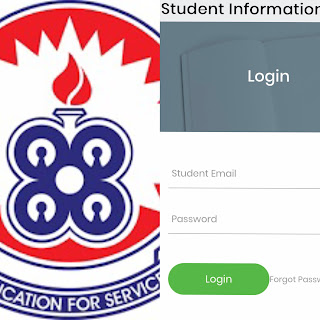UEW OSIS Portal: 1 Day Remaining To End Online Course Registration | Check How To Register
An online student information platform called UEW OSIS SIP is used by the University of Education, Winneba to access students' results and enroll for semester courses.
Students are urged to register for their courses this semester utilizing the OSIS due to certain issues with the latest site and the ITS. So, they must carefully follow the following guidelines for a smooth and effective registration.
NB: The processes in registering are paying the fee, logging into SIP, adding courses, confirming the registration, printing registration slips, and providing other pertinent information.
UEW OSIS INDEX NUMBER
The applicant numbers listed on your acceptance letters are 9-digit applicant numbers, not the 10-digit index numbers that will be assigned to all newly admitted students. Any student who transferred from a diploma or post-graduate degree and had an outdated ITS student number falls under this category. The new index numbers will be formatted as follows:
- 323XXXXXXX for diploma programs
- 523XXXXXXX for degree programs
- 623XXXXXXX for post-graduate diploma programs
- 723XXXXXXX for M.A., M.Ed, MBA, or M.Sc. programs
- 823XXXXXXX for Master of Philosophy programs and
- 923XXXXXXX for Doctor of Philosophy degree programs
You must have fully or partially paid your fees using the trans flow payment method in order for your index number to be generated. Unpaid fees will prevent students from accessing or generating materials, which may prevent them from registering.
HOW TO CREATE UEW OSIS STUDENT EMAIL
On the OSIS system, continuing students (those who were admitted in prior years) will use their 9-digit ITS student numbers.
To create your student email and access your UEW OSIS PORTAL, please follow the procedures below:
- Locate www.uew.edu.gh in any web browser.
- Look for the OSIS Students Portal and tap or click it.
- When two links appear, select Group A if you're an admitted or enrolled student.
- Click or tap Forgot Password.
- In the student mail session, enter your Student Index Number and add @st.uew.edu.gh (for example, 2021XXXXX@st.uew.edu.gh).
- Next, tap "I'm not a robot" to confirm, and then tap "Reset" to start over.
- A message stating that a link to reset your password has been sent to your inbox will appear.
- Launch the Gmail login page.
- Add @st.uew.edu.gh to your Student Index Number (for example, 2021XXXXX@st.uew.edu.gh).
- Use the student number or index number you entered as your default password.
- Open the page for your UEW Student Mail inbox.
- Look for the OSIS RESET Password message in your email and click on it.
- Find "Reset Password" and tap on it.
- Once you've changed your password and selected "Reset," you'll be taken directly to your OSIS Student Portal.
- You are now finished.